Git¶
🔍 🧬 Overview¶
Git is a distributed version control system that helps developers track changes in their codebase, collaborate efficiently, and manage source code history. It's an essential tool for modern software development and DevOps workflows.
💡 Key Features¶
- Tracks and manages changes across projects
- Supports branching, merging, and rollbacks
- Enables collaborative development via platforms like GitHub and GitLab
- Works both locally and with remote repositories
- Integrates with most CI/CD systems
🚀 Use Cases¶
Here’s how I personally use Git in my workflow:
- Local version control for all coding and documentation projects
- Used in conjunction with GitLab and GitHub for remote backups and collaboration
- Powers CI/CD deployments for websites and documentation
- Git hooks for automation (e.g., pre-commit linting)
⚙️ Setup & Configuration¶
Install Git and configure your identity:
# Install Git (Debian/Ubuntu)
sudo apt install git
# Configure username and email
git config --global user.name "Your Name"
git config --global user.email "you@example.com"
Check your setup with:
git --version
git config --list
📚 Resources¶
🧠 Notes & Tips¶
- Always write meaningful commit messages
- Use
.gitignoreto avoid committing unwanted files - Use interactive rebase (
git rebase -i) for clean history - If you mess up:
git reflogis your friend - Lazygit: An intuitive terminal UI for Git. See diffs, stage/unstage, stash, rebase — all in one place.
🔄 Mirroring GitLab → GitHub¶
I use a GitLab-to-GitHub mirror to keep my repositories in sync.
🎥 Video Guide from ShowMeYourCode!:
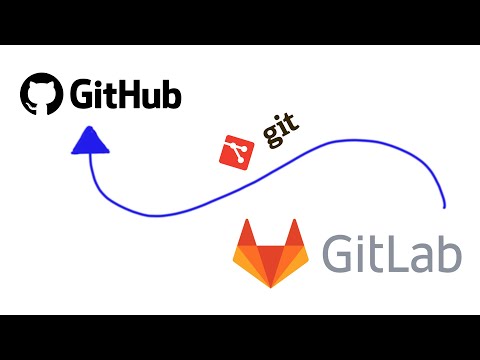
Dealing with Git Merge Conflicts¶
-
Stash changes (optional):
Temporarily save uncommitted changes before merging:
git stash -
Merge the feature branch:
git merge <branch-name> -
Check status and logs:
git status
git log --merge --oneline -
Identify conflict markers in files:
Look for markers like:
<<<<<<< HEAD [your changes] [incoming changes] >>>>>> feature-branch -
Resolve conflicts manually:
Edit the files to keep or combine changes, then remove the markers. -
Add and commit resolved files:
git add <filename>git commit -
Abort the merge (if necessary):
To cancel the merge and return to the pre-merge state:
git merge --abort
You can follow this guide or others for more information: